Every game company seems to have its own online system to deliver digital content and services to its users. There’s PlayStation Network, Xbox Live, Steam, and many others. Nintendo is no exception and offers users the option to sign up for a Nintendo Account to enhance their console experience.
A Nintendo Account allows users to access Nintendo’s various online services, such as the eShop, My Nintendo rewards, smartphone apps, and others.
Anyone with a Nintendo Account can browse the eShop, purchase digital games, earn rewards, and connect with friends for free. Services such as online play and the classic Nintendo game libraries require a paid Nintendo Switch Online account.
We’ll walk you through how to set up a Nintendo Account, plus show you how to sign up for a free trial of Nintendo Switch Online.
Do I Need a Nintendo Account?
The good news is that you don’t need a Nintendo Account to use a Switch console! However, you will need a user account.
You will be prompted to make a user account during the initial set-up of your Nintendo Switch. Users can also transfer an existing account from another console. The user account is a local account on your Switch used to manage your save data and personal settings.
During set-up, you will be given the option to link a Nintendo Account. An account is not required to use a Switch or play physical games. However, most Switch owners will want to make a Nintendo Account to access Nintendo’s online services.
Setting up a Nintendo Account
Before you can start using Nintendo’s online services, you need to get your Nintendo account set up!
- Go to the Nintendo Account website
- Click “Create a Nintendo Account” in the upper right-hand corner
- Choose who the account is for
- Fill out the required fields:
- Nickname (maximum 10 characters)
- E-mail address
- Password
- Date of birth
- Gender
- Country/region of residence
- Time zone
- Agree to the user agreement and click “Submit”
- Enter the verification code sent by email
- Review your account information and click “OK”
After this, you should be taken directly to your account information page. Here you can update your personal information and other settings. If you want to create a Mii for your account, click on the profile picture.
Need more help? Check out our video walkthrough showing you how to set up a Nintendo Account and sign up for the Nintendo Switch Online free trial.
Logging in to Your Console
Now that your Nintendo Account is set up, you need to connect it to your Switch user profile.
If you already have a user profile on your Switch, go to System Settings and select “Users.” From here, select your user profile and choose “Link Nintendo Account,” then pick a sign-in method and enter your information.
For those who need to set up a user profile, select “Add User” in the System Settings, then click “Create New User.” Choose a profile icon and nickname for your new profile (these can be changed anytime). You will then be given the option to link a Nintendo Account (or do it later). Choose “Link a Nintendo Account,” pick a sign-in method, and enter your information. Follow the remaining prompts, and you’re good to go!
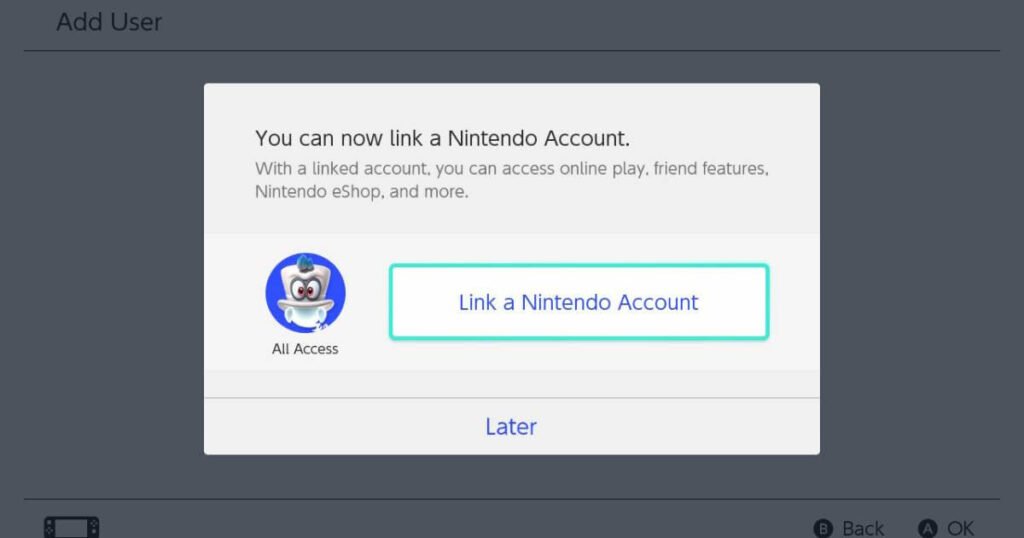
Link a Nintendo Account to get the most out of your Nintendo Switch. Each account can only be linked to one user. (Image: All Access Arcade)
You must link your Nintendo Account to your Nintendo Switch and access the eShop at least once before you can sign up for the Nintendo Switch Online free trial.
Signing up for the Nintendo Switch Online Free Trial
Alright, your Nintendo Account is verified and ready to go, and you’ve linked it to your Switch user profile. Now, let’s sign up for a Nintendo Switch Online (NSO) free trial so you can play some classic games for the low, low price of nothing!
You can sign up directly on your Switch by selecting the Nintendo Switch Online icon on the home screen and following the prompts, or you can sign up online as outlined below.
- Go to the Nintendo site for your desired region
- Click on “Nintendo Switch” in the menu
- Click on “Nintendo Switch Online”
- Scroll down to find the 7-day free trial offer and click “Get Started”
- Click “Free Trial”
- Enter your password
- Enter your zip/postal code and select your region
- Review the automatic renewal information and click “Next”
- Choose your payment method and enter the required information
- Confirm the details and click “Start Free Trial”
Not all regions offer a free trial. Check your specific region or sign up for a different region that offers the trial.
Linking Nintendo Switch Online to Your Console
Since you linked your Nintendo Account to Nintendo Switch Online while signing up for the free trial, no extra steps are required to link NSO to your console.
On your Switch, select the user profile associated with your Nintendo Account when accessing the eShop and Nintendo Switch Online services.
To see how many days you have left on your free trial, go to the Nintendo Switch Online application from the home screen on your Switch. Select the red box in the upper left-hand corner with your profile picture, and it will show the expiration date of your free trial, as well as the last day to turn off automatic renewal.
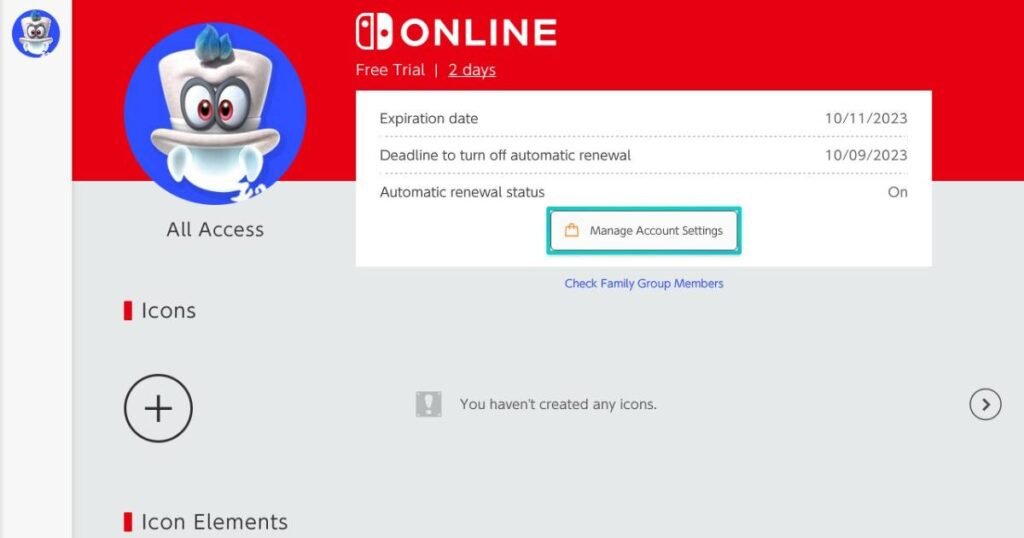
Check the Nintendo Switch Online app to see the number of days remaining in your free trial and the deadline to turn off automatic renewal. (Image: All Access Arcade)
Downloading and Playing a Game
We’re finally at the point you’ve been waiting for – actually playing a game! Well, almost. First, you have to choose a game and download it from the Nintendo eShop.
If you already know what game you want, go to the eShop and search for the title. If you’re not sure where to start, the eShop has various categories to browse, including new releases, best sellers, and deals. You can also search by genre if you’re looking for a specific type of game.
To access the classic game libraries available as part of Nintendo Switch Online, search “Nintendo Switch Online” in the eShop and download the library for your desired system.
Once you’ve decided on a game, click “Proceed to Purchase” and choose your payment method on the next screen. The game will automatically begin downloading – you can track the progress from the home screen.
A small progress bar will be displayed at the bottom of the game’s image card. You can click the game icon for more details about the download status. Once the download is finished, you will receive a notification and can start playing!
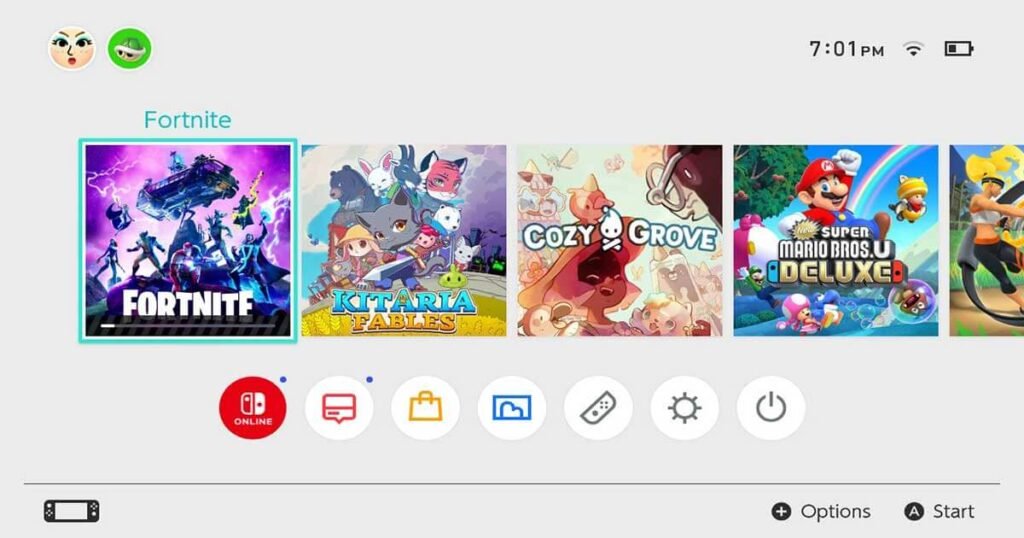
Image: All Access Arcade
Now, you can make the most of your Nintendo Switch console with your new Nintendo Account! Make sure to add your friends so you can keep up with what they’ve been playing. And don’t forget to cancel your Nintendo Switch Online subscription if you don’t want to keep it after the free trial ends. Happy gaming!
Featured Image: Nintendo, All Access Arcade
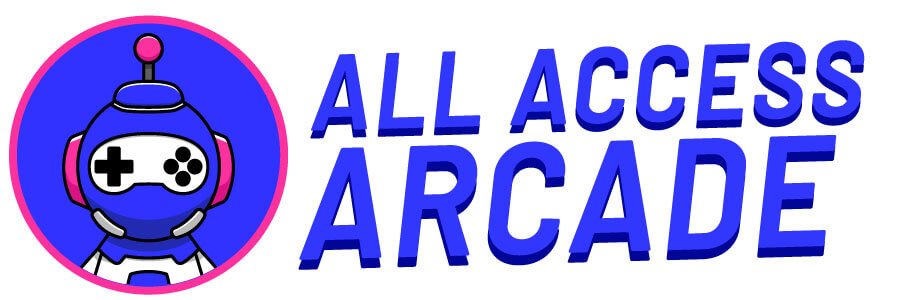
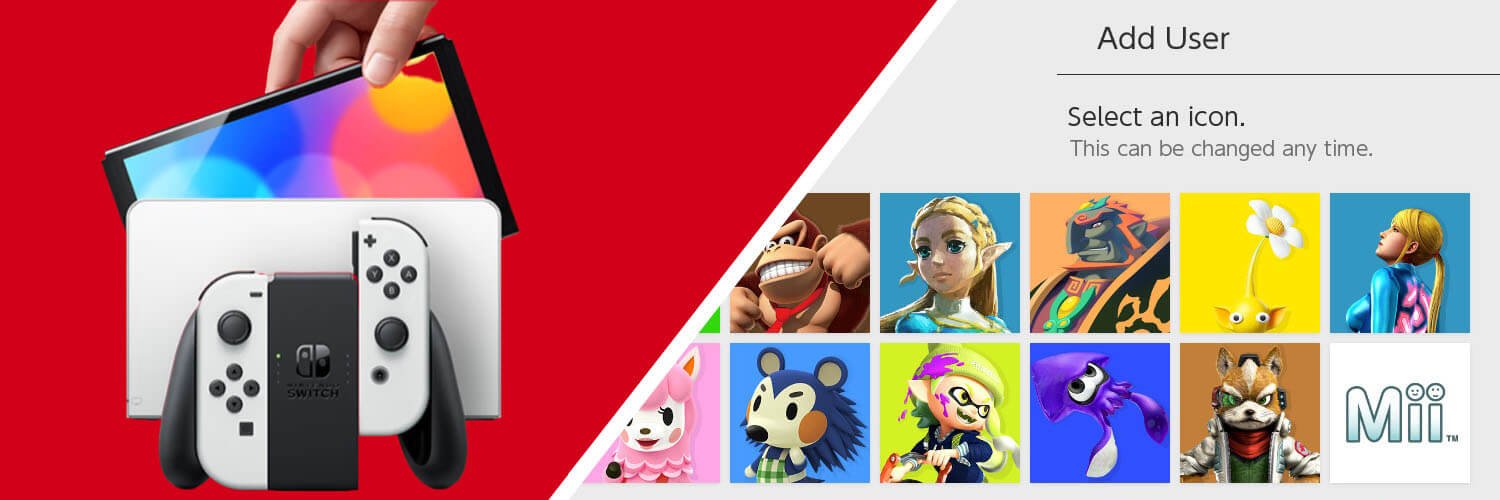











Add comment