PlayStation offers console owners an array of online services to enhance their gaming experience through the PlayStation Network. The PlayStation Network (PSN) includes services such as the PlayStation Store, PlayStation Plus, Share Play, Remote Play, and others.
Anyone with a PSN account can browse the PlayStation Store, connect with friends, and share their trophies, all for free. Other services, like PlayStation Plus, require payment to access.
Whether you’re a new PlayStation owner or just need a refresher, this article will show you how to set up a PlayStation Network account.
Do I Need a PlayStation Network Account?
Strictly speaking, no, you don’t need a PlayStation Network account. Your PlayStation console will work just fine without one, but you will be limited in the features you can access.
Practically speaking, all PlayStation owners should have a PSN account because it’s required to access PlayStation’s online services.
With a PlayStation Network account, you can access the PlayStation store to purchase games and download free content. Other services like YouTube, Amazon, and Crunchyroll also require a PSN account because you have to download their apps from the store.
Setting Up a PlayStation Network Account
Let’s get your PlayStation Network account set up so you can start taking advantage of all the services they offer!
- Go to the Sony account creation site and click “Create”
- Select your country/region (select your state/province and language if applicable)
- Enter your birthday
- Enter your email and choose a password
- Select your personalized content preferences
- Select your communication preferences and agree to the terms of service
- Verify your email address
- Select a two-step authentication method (or skip)
- Enter your phone number for password recovery (or skip)
- Complete any additional verification for the previous two steps and hit “OK”
You’ll know your account has been created when you see the following screen:
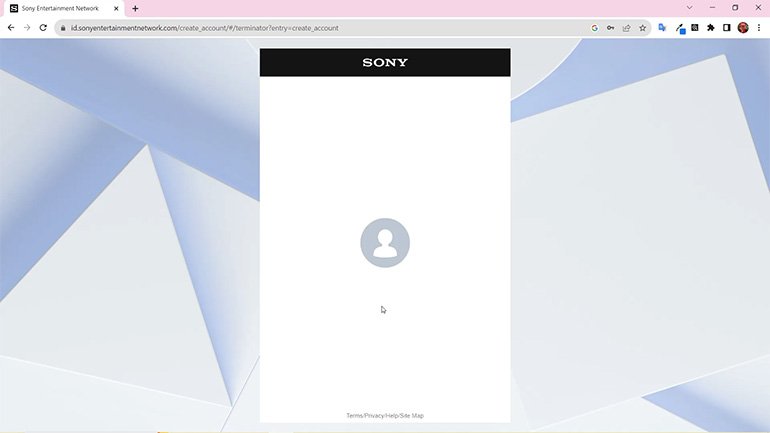
Image: All Access Arcade
To finish setting up your account, go to the PlayStation Network page.
- Click “Sign In”
- Enter the email you used to set up the account
- Enter your password
- Hit “Next”
- Fill out the required residential information
- Choose an online ID and enter your first and last name
At this point, you’ll be redirected to the main PlayStation Network page. Click “Sign in” again, and you will be automatically logged in. Click on the smiling avatar face in the upper right corner to access your account, where you can update your avatar, personal information, privacy settings, and more. Your new PlayStation Network account is ready to go!
Need more help setting up your account? Check out our video walkthrough that will guide you through every step of the process.
Logging In to Your Console
Now that your PlayStation Network account is set up and activated, you need to link it to your user profile.
If you already have a user profile set up on your PlayStation console, select the PlayStation Store icon and sign in when prompted.
For those who haven’t set up a user profile yet, select “New User” on the start-up screen. Follow the onscreen prompts and select “Next” on the PlayStation Network screen. Enter your login information and confirm your profile information and privacy settings. Congratulations, your PSN account is linked to your console.
Signing Up for PlayStation Plus
PlayStation Plus is a paid service that’s part of the PlayStation Network. Signing up is entirely optional; if you don’t want to subscribe, you can skip this part. If you’re unfamiliar with PlayStation Plus and want to know more, take a look at our in-depth guide for details about the benefits.
You are usually prompted to sign up for PlayStation Plus when you create or add a PlayStation account to your console. You can also sign up from the PlayStation Store.
Access the PlayStation Store and select “PS Plus,” then “Choose Your New Plan,” and finally, “Subscribe.” This will take you to a screen where you can choose your subscription duration and level.
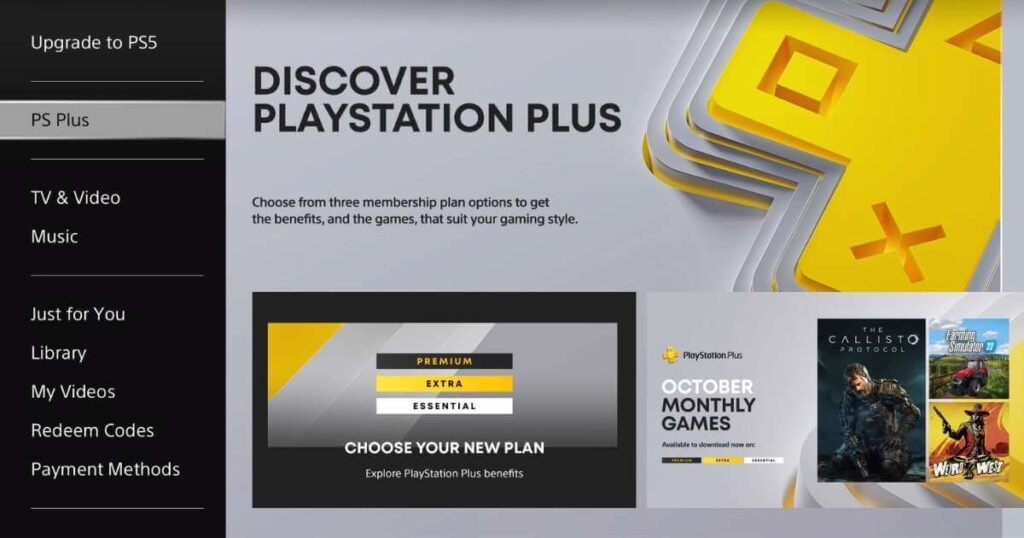
PlayStation Plus sign-up page as seen in the PlayStation Store console app. (Image: All Access Arcade)
Downloading and Playing a Game
At this point, your PSN account should be linked to your user profile on your console. If you chose to set up a PS Plus account, this should be linked as well. Now, the last thing to do is download a game and start playing!
If you already have a game in mind, go to the store and search for the title. If you’re not sure what to start with, check out some of PlayStation’s suggestions. The homepage of the store highlights the latest games and ongoing sales.
Interested in games that aren’t available in your region? We’ve got you covered! Check out our guide on setting up a PlayStation Network account in another region to access exclusive titles! |
Once you’ve found the game you want, add it to your basket and then checkout. After you’ve paid, you can download the game or continue shopping. If you choose to download the game later, it can be found in your library.
When your game is downloading, a progress bar will be displayed below the game’s image card. The remaining download time can be found in the Notifications menu. When the download is finished, you will get a notification on your PlayStation, and you can start playing!
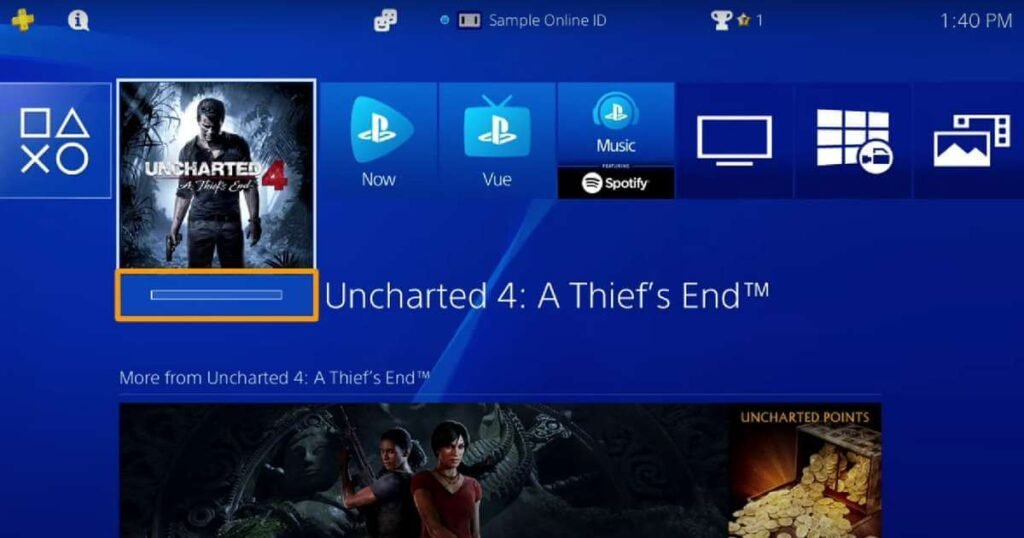
Image: PlayStation YouTube
With your new PlayStation Network account, you can enjoy the various perks of the PlayStation Network and get the most out of your console. Make sure to add your friends so they can see your trophies and be amazed at what a pro gamer you are. Happy gaming!
Featured Image: PlayStation, All Access Arcade
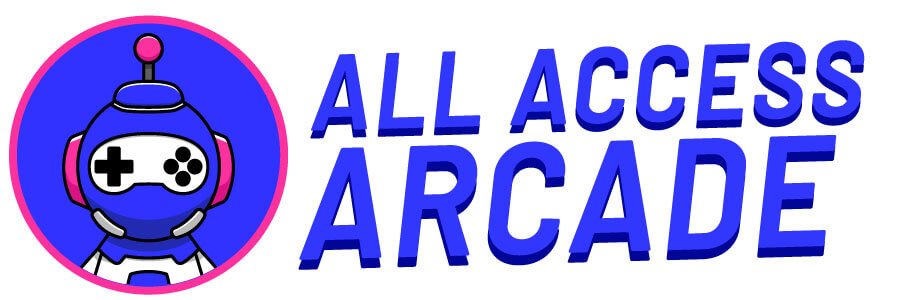












Add comment